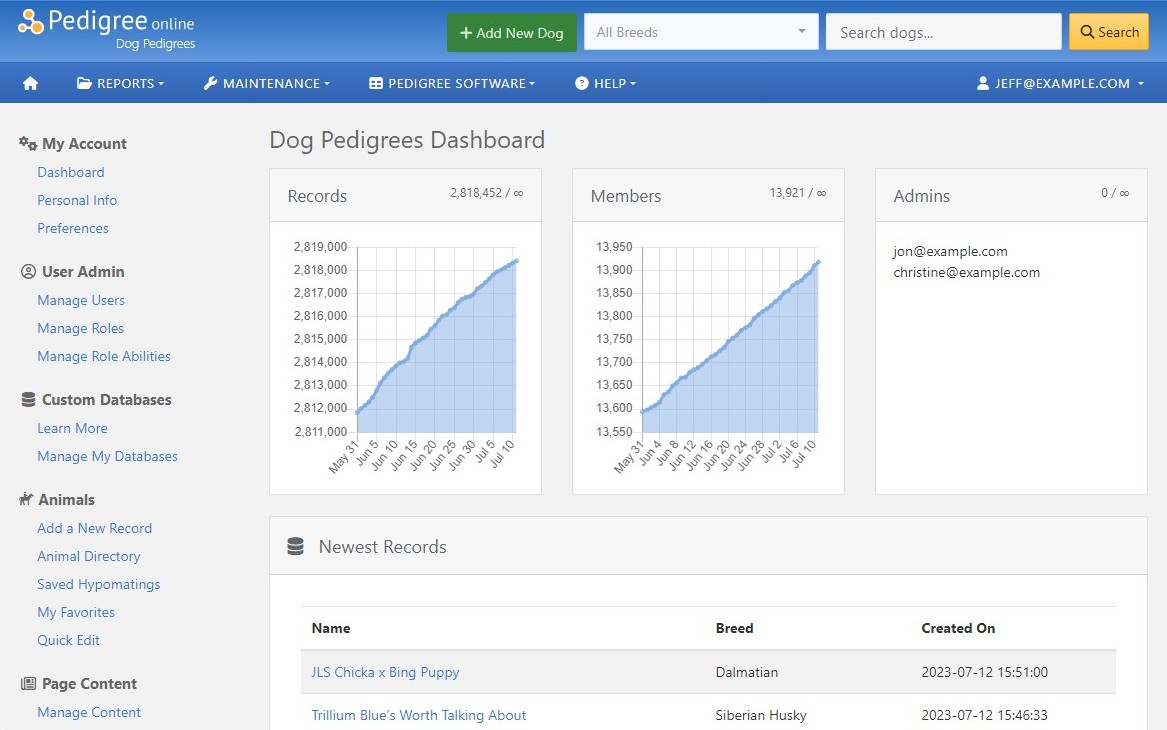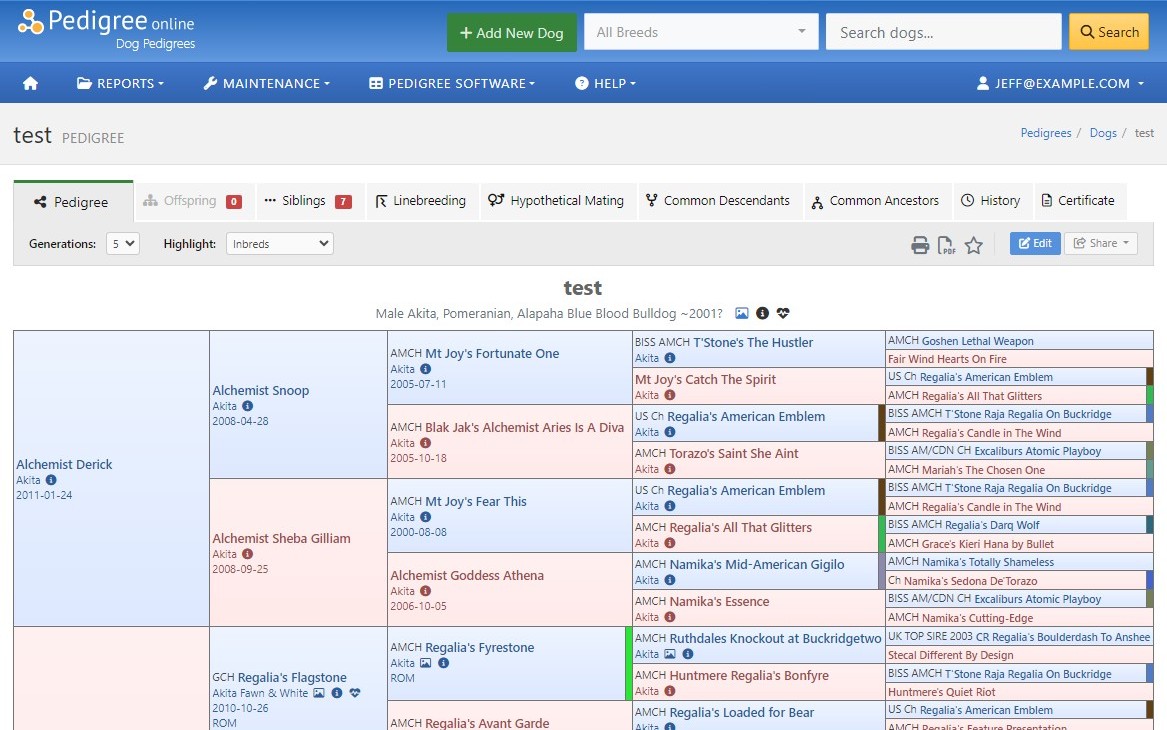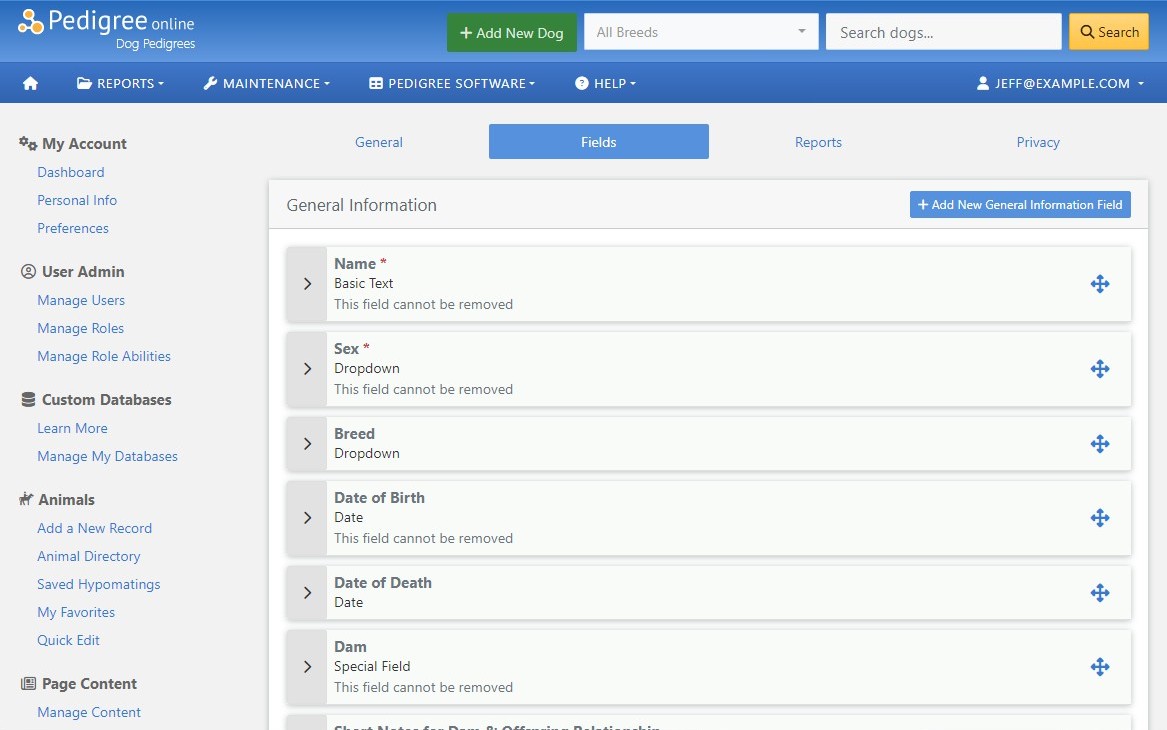Customize Your Own Pedigree Software
Manage all of your animals and membership information in one private, online database.
Extensive Animal Data Storage
Our state-of-the-art cloud-based pedigree database allows your organization to store tens of thousands of records online without having to worry about slowing down your computer or running out of disk space. We also store daily backups of your data.
Public or Private Visibility
Our custom pedigree software allows organizations, breeders and individuals to store their animals in a self-contained private environment. Or if you'd rather open the database up to the public, all you need to do is flip a switch. It's that easy.
Full Control of Your Users
Do you want your members to have read-only access to the pedigree database? Or maybe you want them to be able to edit records? The choice is yours with our user management tools.
Powerful Report Management
Leverage our pedigree reports for your needs. Our custom databases are perfect for either keeping records of your club's inventory or utilizing our advanced breeding reports such as linebreeding and hypothetical mating.
Customizable Look-and-Feel
Do you want to tailor the database to your organization's brand? We'll be happy to help prepare your database with a custom theme, logo, and photos.
Optimal Data Security
Want to keep your pedigree database private? Simply set the 'private' setting when configuring your database and all of your information will be hidden behind a login that only you or your permitted members can access.
Let's find the subscription that's right for you.
Our pricing structure is customizable for your needs. We offer multiple tiers for the number of records and members so you only pay for what you need.
- For Registries & Organizations
- 100,000 Records
- 500 Members
Frequently Asked Questions
With our custom pedigree softare you will have access to all types of reports. The list below is an overview of all our reports:
- Pedigree - We allow up to 9-generation pedigrees. The pedigree report also has a filter that allows you or your users to highlight different duplicates/inbred ancestors. We currently allow highlights for inbreds (default), all duplicates, only cross duplicates, or no highlight.
- Offspring - Our offspring report very simply lists all offspring for an animal. You have the ability to filter the results by color and sex.
- Siblings - The siblings report
- Linebreeding - The linebreeding report is a great way to calculate the coefficient of inbreeding for up to 14 generations. The linebreeding report also shows where the various inbred ancestors appear in the pedigree, how many times they appear in the pedigree, and other various important stats. You can read more information about the linebreeding report in our knowledgebase.
- Hypothetical Mating - The hypomating report is a great way for breeders to see what your animal's reports would look like if two animals were to mate. The hypothetical mating does not save any animals in the database and prevents littering your database with fake animals.
Pedigree Online breeding software makes it easy to get started by pre-defined fields for all of the common information you'd like to save to each animal record. If we don't have a pre-defined field that suits your needs, you can easily create your own custom field! Here is a list of our pre-defined fields:
- Name
- Sire
- Dam
- Breed
- Sex
- Date of birth
- Date of death
- Color
- Call name
- Photos
- Birth country
- Current country
- Owner
- Breeder
- Show titles
- Performance titles
- Registry number
- Markings
- Height
- Weight
- Clubs
- Hip rating (dogs)
- Elbow rating (dogs)
- Gelding (horses)
- Additional comments
In the event the fields above don't suit your needs, you can create a custom field of the following types:
- Text field
- Date field
- Numeric field
- Length/height field
- Weight field
- Long-text field
- Boolean (yes/no) field
- Dropdown field
Please view our field definition knowledgebase article for more information about each field type.
We understand everyone has different needs for their custom database, so we offer flexible pricing options to best fit your needs. Our pricing is broken down into three categories:
- Records - This controls how many animals you can have in your custom database. We offer two tiers of records: 5,000 records and 15,000 records.
- Admin Accounts - Administrator accounts have full reign over your database. Administrators can manage the custom database settings, manage your member accounts, and have access to back-end reports and tools. Our two pricing tiers allow the following number of admin accounts: 1 administrator and 5 administrators.
- Member Accounts - Member accounts can be used by admins for restricting various features in your database. Want to allow only registered members to edit animals? You can lock down the add/edit page to members. Want to allow only registered members to view animal reports? You can do that too. Our Member Accounts tier allows your members to register for the database. We offer two tiers: 5 members and 100 members.
For a complete breakdown of the various tiers and the cost of each, please see our Pedigree Software information page.
Please contact us if you need more than the limits listed above.
We understand it's a daunting task to switch pedigree database software. That's why we'll be happy to import your database for you, free of charge. All you need to do is email us a copy of the export of your existing database in CSV, XLS, or XLSX format after you check out. We will work on importing the database as quickly as possible.
We currently have preset configurations for horses and dogs, but you can use the database for animals of all types. We're happy to work with you to add new animal-specific fields that aren't currently offered or displayed on the site. For more info read about how we will customize the fields for your database.
Custom Database Field Management
Our custom database field management allows you to add virtually any type of field to your database. You can choose between a set of predefined fields that we have carefully curated for most of your needs. If we don't have a field that fits your requirements, you have the ability to choose between various custom field types. To begin managing your fields, simply go into your database account area and click the "Manage Fields" link in the navigation. You will be taken to a page that lists all of the fields that have been defined for your database separated by category. These categories reflect the structure of your database's add/edit form.
Predefined Fields
Required Fields
Before we begin, it's important to understand that we have a few fields that cannot be removed and have limited preferences. Unless otherwise noted, you can control the field's label, category, description, and whether or not admins are the only users that are allowed to edit each field.
Name - The name of the animal. This field has a maximum length of 200 characters. Because this is a required field, if you only allow admins to edit the field, non-admins will not be able to create new animals.
Sex - The sex of the animal. The only options are Male and Female for this field. Because this is a required field, if you only allow admins to edit the field, non-admins will not be able to create new animals.
Sire - The animal's sire or father. You can set whether this field is required when adding or updating a record. You can also set whether or not you'd like the sire field to be hidden when adding a new animal to the database. Lastly, you can control whether or not a dropdown for the sire's breed is displayed next to the sire's name on the animal's add/edit form.
Dam - The animal's dam or mother. You can set whether this field is required when adding or updating a record. You can also set whether or not you'd like the dam field to be hidden when adding a new animal to the database. Lastly, you can control whether or not a dropdown for the sire's breed is displayed next to the dam's name on the animal's add/edit form.
Date of Birth - The date of birth of the animal. This field has quite a few customizations available. You can set whether this field is required when adding or editing an animal's record. You can also choose to hide the field when adding a new record to the database. If you want to allow your database to accommodate approximate DOB's you can check the "Allow approximate years" option which will allow users to enter a tilde (~) preceding the year of birth (e.g. ~1990). If you want to allow your database to accommodate YOB along with DOB, you can check the "Allow only year when an exact date isn't known), which will not require an exact date when entering the date of birth. Lastly, we provide a configuration where our database will approximate the YOB of an animal's sire and dam when they are entered into the database from the offspring's add/edit page. For example if I'm adding an animal's sire but we don't yet have it in the database, you will need to select the option labeled "Not found (this animal will be added to the database)". In this instance, we will estimate the YOB based on the subject animal's YOB and the "Sire/Dam Age Estimate (In Years)" field. So if our subject animal was born in 1990 and our Sire/Dam Age Estimate is set to 9, we will estimate the new sire's YOB and set it to ~1981.
Locked - This field allows you to lock a record. Administrators can always edit locked records.
Optional Fields
The remaining pre-defined fields are all optional, although we have set up your database with a sensible configuration to start.
Animal Height - The Animal Height field displays a text box and a dropdown for the units of the animal's height. You can manage which units are allowed to be saved, the minimum numeric value and the maximum numeric values allowed to be entered. Please note that the maximum/minimum values are not unit-based. For example, you can't enter "90 cm" for a maximum value. Instead you will need to enter "90". This is a known limitation and we will work on making it more flexible.
Animal Weight - The animal weight field displays a text box and a dropdown for the units of the animal's weight. You can manage which units are allowed to be saved, the minimum numeric value and the maximum numeric values allowed to be entered. Please note that the maximum/minimum values are not unit-based. For example, you can't enter "100 lb" for a maximum value. Instead you will need to enter "100". This is a known limitation and we will work on making it more flexible.
Awards - The awards field is a hybrid dropdown/text field similar to color, breed, etc. We will not pre-fill the "Dropdown Options", meaning the default field settings allows your users to enter custom awards. If you'd like to restrict your users from entering custom values, you can uncheck the "Allow users to add custom values" and then set the available awards in the dropdown by entering values into the "Dropdown options" field. Once you enter a new award you can press "TAB" or "ENTER" on your keyboard to confirm the new option. If no awards are entered in this text area your users will be allowed to manually type in an award. The field also allows you to control the maximum number of awards that your users can associate with a record, up to a maximum of 10.
Birth Country - The birth country field allows you to set where the animal was born. We pre-fill the dropdown options with all countries, but you are welcome to modify this list however you'd like. You can set the available countries by entering values into the "Dropdown options" field. Once you enter a new country you can press "TAB" or "ENTER" on your keyboard to confirm the new option. If no countries are entered in this text area your users will be allowed to manually type in a country. This field also allows you to control whether or not you allow users to set custom values.
Breed - The breed field is a hybrid dropdown/text field that allows you to set the breed(s) of your animals. You can set the available breeds to select in the "Dropdown options" field. Once you enter a breed you can press "TAB" or "ENTER" on your keyboard to confirm the new option. If no breeds are entered in this text area, your users will always be allowed to type in the breed free-form. You will see a dropdown labeled "Maximum entries allowed" that allows you to control how many breeds your users are allowed to associate with an animal. Lastly, there is a checkbox labeled "Allow users to add custom values" which will allow users to type in a breed regardless of the breeds in the "Dropdown options" box.
Breeder - The breeder field is a basic text box and allows you to enter the animal's breeder(s). If you'd like to also store breeder address information, we suggest creating custom text fields for the applicable address, city, postal code, etc.
Call Name - The call name field is a simple text field.
Clubs - The clubs field is a hybrid dropdown/text field similar to color, breed, etc. We will not pre-fill the "Dropdown Options", meaning the default field settings allows your users to enter custom clubs. If you'd like to restrict your users from entering custom values, you can uncheck the "Allow users to add custom values" and then set the available clubs in the dropdown by entering values into the "Dropdown options" field. Once you enter a new club you can press "TAB" or "ENTER" on your keyboard to confirm the new option. If no clubs are entered in this text area your users will be allowed to manually type in an club. The field also allows you to control the maximum number of clubs that your users can associate with a record, up to a maximum of 10.
Color - The color field allows you to set an animal's color(s). We will not pre-fill the "Dropdown Options", meaning the default field settings allows your users to enter custom values. You can set the available colors by entering values into the "Dropdown options" field. Once you enter a new color you can press "TAB" or "ENTER" on your keyboard to confirm the new option. If no colors are entered in this text area your users will be allowed to manually type in a color. The field also allows you to control the maximum number of colors that your users can associate with a record. The maximum allowed is 10 colors.
Comments - The comments field is a basic text box. You may enter up to 3000 characters for this field.
Current Country - The current country field allows you to set where the animal currently resides. We pre-fill the dropdown options with all countries, but you are welcome to modify this list however you'd like. You can set the available countries by entering values into the "Dropdown options" field. Once you enter a new country you can press "TAB" or "ENTER" on your keyboard to confirm the new option. If no countries are entered in this text area your users will be allowed to manually type in a country. This field also allows you to control whether or not you allow users to set custom values.
DNA - Our DNA field allows you to upload simple key/value pairs for your animal's DNA markers. On the add/edit form you will see a text box for "DNA Marker" and another next to it for DNA Value". We have a pre-defined set of markers that has been populated for dogs, but you are allowed to enter custom markers from the add/edit form. You are allowed to add a maximum of 75 markers.
Markings - The markings field is a hybrid dropdown/text field similar to color, breed, etc. We will not pre-fill the "Dropdown Options", meaning the default settings allow your users to enter custom markings. If you'd like to restrict your users from entering custom values, you can uncheck the "Allow users to add custom values" and values into the "Dropdown options" field. Once you enter a new marking you can press "TAB" or "ENTER" on your keyboard to confirm the new option. If no markings are entered in this text area your users will be allowed to manually type in an award. The field also allows you to control the maximum number of markings that your users can associate with a record, up to a maximum of 10.
Owner - The owner field is a basic text box and allows you to enter the animal's owner(s). If you'd like to also store owner address information, we suggest creating custom text fields for the applicable address, city, postal code, etc.
Performance Titles - The performance titles field is a sipmle text text field. Any performance titles associated with an animal will be displayed after the animal's name in its pedigree.
Photo - The photo field allows you to photos to the animal record. The only accepted format is .jpg.
Registry Number - The registry number field is quite flexible. Along with a free-form text field, you can also add a list of optional registries in the "Registries" text box. Once you enter a new registry you can press "TAB" or "ENTER" on your keyboard to confirm the new option. Once you have added at least one registry a dropdown will appear next to the registry number field on the add/edit form and you will not be able to enter a registry number without also selecting an option from the registry dropdown. We also can auto-generate registry numbers for you. Simply check the "Automatically generate a unique registry number if one is omitted when creating a new record" checkbox and set a numeric value in the "Begin at registry number" field. Whenever a new record is added to the database without a registry number, we will automatically generate a number based on these settings. To take it one step further, you can also control whether or not a registry number is automatically generated when adding new sire/dam records from the offspring add/edit page by selecting the checkbox labeled "Automatically generate a registry number for the sire and dam when creating at the same time as their offspring."
Show Titles - The show titles field is a sipmle text text field. Any show titles associated with an animal will be displayed before the animal's name in its pedigree.
Custom Fields
Basic Text Field - A basic text field will be the most common type of field you will want to use. Aside from the label, category, description and standard checkbox settings there are no special configuration options for this field. All text field values have a maximum length of 255 characters.
Long Text Field - If you need something longer than the 255-character limit of a Basic Text Field, you should use a Long Text Field. This functions exactly the same as a Basic Text field except it has a 3000-character limit.
Dropdown Field - A dropdown field is essentially a hybrid dropdown/text field and is a perfect option for when you want to give your users the option of selecting values from a list and/or limiting the values that your users can enter. When creating a dropdown field you can enter values in the "Dropdown options" field to populate the dropdown that's available on the add/edit form. If you check the "Allow users to add custom values" box, users will have the ability to either select from the dropdown or manually type in a custom value. If you don't enter any values in the "Dropdown options" setting, users will be forced to type in a custom value. Use the "Maximum entries allowed" setting to limit how many unique values can be associated with an animal's record.
Numeric Field - Numeric fields are very similar to basic text fields with the exception that the input on the add/edit form only allows numeric values and you have the ability to configure a minimum and maximum value. These settings are not required.
Date Field - Date fields allow you to associate simple dates with your animals. Common uses might be: registration date, date of last measurement, transfer date, etc.
Yes / No (Boolean) Field - The Yes / No fields allow you to add a simple dropdown with "Yes" and "No" as the only options.
Length / Height Field - Length / height fields allow you to save length or distance measurements to your animals' records. When you create a length / height field you are given the ability to select which units you'd like to show on the add/edit form: mm, cm, in, hh (hands), ft, m, km. We will start you off with a sensible default, but you are free to add or remove any of these units. You are also welcome to set a minimum and maximum value that is allowed, however please note that the maximum and minimum values are not unit-based. For example, you can't enter "90 cm" for a maximum value. Instead you will need to enter "90" and users will not be allowed to enter anything with a numeric value over 90 (e.g. "90 in" or "90 km"). This is a known limitation and we will work on making it more flexible in the future.
Weight Field - Weight fields allow you to save weight measurements to your animals' records. When you create a weight field you are given the ability to select which units you'd like to show on the add/edit form: g, oz, kg, lb. We will start you off with a sensible default, but you are free to add or remove any of these units. You are also welcome to set a minimum and maximum value that is allowed, however please note that the maximum and minimum values are not unit-based. For example, you can't enter "90 kg" for a maximum value. Instead you will need to enter "90" and users will not be allowed to enter anything with a numeric value over 90 (e.g. "90 g" or "90 lb"). This is a known limitation and we will work on making it more flexible in the future.
Preface
We suggest that you first read about our different custom database field types before learning how to manage the fields in your custom database.
Please make sure that you're logged into your custom database. You can log in by going to your database homepage, hovering over the My Account menu in the top-right corner of the page, and then clicking the Sign In link.
Once you're logged in, head over to your account area by hovering over your email address in the top-right corner of the page, and clicking the Account Dashboard link. From your account area, on the left-hand navigation you'll see a link to "Manage Fields" under your database's title. This will take you to our custom database field management.
Custom Database Field Management
Your custom database field management page will display all fields that are currently associated with your database. We have five categories that each field can be put into: General Information, Health Information, Genetic Information, Additional Information, and Media. When you'd like to add a new field to your database, scroll down to the category that you'd like to add the field (e.g. Additional Information) and click the "Add New Additional Information Field" button.

After clicking the "Add New Field" button you will see a popup where you can select the type of field you'd like to add. Please review our custom database field guide to read about all of the field types we offer. Select the type of field that you'd like to add and click the "OK" button. The popup will close and you'll see a new section where you can manage the preferences for the new field you just added. Please note: the field will not be saved to your database until you click the "Save" button.

Depending on the field type that you select, you will be presented with multiple options:
Title / Label: This allows you to customize the label of your field
Category: This allows you to select which category your field is saved under. This will affect both the add/edit form and the informational popups on the reports.
Description / Help Text: This will allow you to give hints to your users when they are adding/editing a horse. When hovering over a field, this text will display on the left-hand side of the page.
Only allow administrators to edit this field: When this button is checked, the user must be logged in and have an "administrator" role in order to edit this field.
Require this field when adding or editing an animal: The add/edit form will not be saved unless a valid value is supplied for this field. Please note, if "Only allow administrators to edit this field" is also checked, only administrators will be allowed to add or edit records.
Hide this field on the Create New Animal form: When checked, this field will be hidden when adding a new record and only be shown when editing the record. This is useful for slimming down your add form.
The following are specific to the dropdown field:
Maximum entries allowed: This allows you to control how many entries are entered or selected when adding values.
Dropdown options: This is where you enter all of the options you'd like in your field's dropdown menu. Please note, if you do not add any values to this field, the dropdown field will be completely free-form and will allow any values (even when the Allow Custom Values checkbox is unchecked). To add new dropdown options all you need to do is enter the new value and click the or buttons on your keyboard. Duplicate options will be removed.
Allow Custom Values: Allows the user to add custom values for this field when adding/editing their animal regardless of whether there are dropdown options available to select.